Basic Concepts of Color Management
Each device reproduces colors differently. That's why the color you see at one stage of production rarely matches what you see at another one. In other words, color is device-dependent - the color you see depends on the device producing it. Not only computer monitors, digital cameras, scanners, and printers are different. Even in one class of devices each specimen differs from the other ones. Two monitors produced by the same manufacturer can be slightly different. In fact, the same device can produce different colors at different time. A monitor's colors can shift as the phosphors in the screen age, images captured by a scanner can change with the aging of the bulb, and different papers, inks, and toners can change the look of the print.
To further complicate matters, each device has its own color gamut meaning that its ability to capture or display a range of colors varies. For example, monitors usually cannot display all the colors captured by a digital camera. In the same way every device has its unique gamut (because of different ways of producing colors, device condition, quality and so on) and the same picture will be displayed differently on different devices. To make an image displayed identically on different devices, you need to use the so-called color management.
Device Profiles
A system which implements color management must be able to obtain the color characteristics of each device (color gamuts and some other color characteristics). It gets this information from the files called device profiles. Each device has its own device profile supplied by the manufacturer. Device profiles characterize a particular device by describing its color characteristics. Some devices have only one profile (for example, a monitor). Others, like printers, may have several since any changes to the printer state need to be accounted for in a separate profile.
Profiles can also be embedded within image files. Embedded profiles allow for the automatic interpretation of color information of a specific image.
How Does It Work?
So if somebody wants to convert a picture between two different color devices (and it doesn't matter if they change color format of the image), they need two device profiles. The first one describes the color characteristics of the original image, the second one corresponds to those of the destination device where the image should be displayed. This way we have the following conversion diagram:
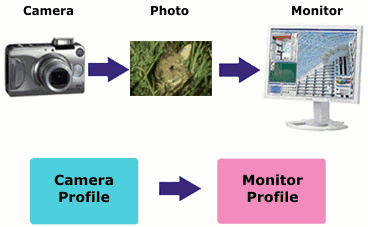
When to Use Color Management?
Color management is a useful thing but you should not enable it whenever you carry out pixel format conversion. The problem is that color management is extremely resource-intensive. If you enable color management, pixel format conversion works in dozens of times slower. That's why it makes sense to use color management only if you really need to use it.
Use color management...
- ...if you carry out preprint preparation (e.g. convert it to CMYK).
- ...if you want to preview how the image will be looking on specific device or hard copy.
- ...in any other case when you need to convert pixels to specific color space defined by some specific color profile.
Do not use color management...
- ...when you create thumbnails for images to display on a web page.
- ...if the input and output color profiles are the same, or one of profiles is not defined.
- ...whenever application performance is more important than color conversion accuracy.
- ...if you are not sure why color management should be used.