JPEG-Optimized Red-Eye Removal Technique
When removing red-eye effect from JPEG files, all changes are also affect only small part of image - red-eyed pupils. That's why you may wonder whether it is possible to avoid JPEG file recompression using the same technique as described in the Applying Lossless JPEG Transforms topic.
Red-Eye Removal can be easily used in conjunction with LosslessJpegTransform class to recompress only fixed pupils instead of entire photo. This topic discusses how to do it.
General Approach
Let's assume that the we process the following image:

When you apply RedEyeRemoval transform, the algorithm builds a mask which contains so-called blobs, i.e. elements of image which are recognized as red eyes. Each blob is described by its bounding rectangle and center point.
To get mask, use the RedEyeRemoval.Mask property. It exposes the Blobs property which returns one or two blobs (depending on the mode).
This figure demonstrates blobs which will be found for this photo (red rectangles):
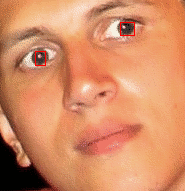
After we get coordinates of portions of image which are modified, we can easily apply lossless JPEG patching. In general words, algorithm will be the following:
- Load JPEG file as Bitmap.
- Apply red-eye removal (e.g. like described in the Semiautomatic Red-Eye Removal or Manual Red-Eye Removal topic).
- Crop out all blobs.
- Patch the original JPEG file with these blobs.
The only problem you may have is a limitation of JPEG patching technique - coordinates of the patch should be aligned to the size of JPEG samples. However it can be easily achieved with a help of the LosslessJpegTransform.AlignToSampleSize method. This way you will recompress slighly larger section of the image, however it is still more acceptable than recompression of entire photo. On the figure below - red rectangles are original blobs and blue rectangles are aligned blobs:
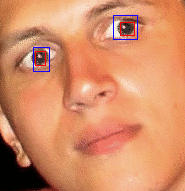
Code Example
Now let's see how it can be implemented.
First of all, let's define some variables which will keep blobs and other data:
Dim blobRectList As ArrayList Dim sourceFileName As String Dim resultFileName As String Dim sourceBitmap As Aurigma.GraphicsMill.Bitmap
ArrayList blobRectList; string sourceFileName; string resultFileName; Aurigma.GraphicsMill.Bitmap sourceBitmap;
When the user selects to load the image, we initialize these variables (it is assumed that you define file names yourself):
sourceBitmap = New Aurigma.GraphicsMill.Bitmap(sourceFileName) blobRectList = New System.Collections.ArrayList
sourceBitmap = new Aurigma.GraphicsMill.Bitmap(sourceFileName); blobRectList = new System.Collections.ArrayList();
At last, these methods will do all the job:
Private Sub RemoveRedEyeSemiautomatically(ByVal face As System.Drawing.RectangleF)
Dim redEyeRemoval As New Aurigma.GraphicsMill.Transforms.RedEyeRemoval
redEyeRemoval.Mode = Aurigma.GraphicsMill.Transforms.RedEyeRemovalMode.Semiautomatic
redEyeRemoval.FaceRegion = face
redEyeRemoval.ApplyTransform(sourceBitmap)
AddBlobs(redEyeRemoval.FaceRegion.Location, redEyeRemoval.Mask.Blobs)
End Sub
Private Sub RemoveRedEyeManually(ByVal face As System.Drawing.RectangleF, _
ByVal eye As System.Drawing.PointF)
Dim redEyeRemoval As New Aurigma.GraphicsMill.Transforms.RedEyeRemoval
redEyeRemoval.Mode = Aurigma.GraphicsMill.Transforms.RedEyeRemovalMode.Manual
redEyeRemoval.FaceRegion = face
redEyeRemoval.EyePoint = eye
redEyeRemoval.ApplyTransform(sourceBitmap)
AddBlobs(redEyeRemoval.FaceRegion.Location, redEyeRemoval.Mask.Blobs)
End Sub
Private Sub AddBlobs(ByVal location As System.Drawing.PointF, _
ByVal blobs As Aurigma.GraphicsMill.Transforms.RedEyeBlob())
' Blobs are returned coordinates of the face rectangle.
' Convert them to coordinate of the bitmap.
Dim l As System.Drawing.Point = System.Drawing.Point.Round(location)
For i As Integer = 0 To blobs.Length - 1
Dim r As System.Drawing.Rectangle = blobs(i).BoundingRectangle
r.Offset(l)
' Add the blob to the list.
blobRectList.Add(r)
Next
End Sub
Private Sub SavePatchedJpeg()
Dim inputStream As System.IO.MemoryStream = Nothing
Dim outputStream As System.IO.MemoryStream = Nothing
For i As Integer = 0 To blobRectList.Count - 1
Dim losslessJpeg As Aurigma.GraphicsMill.Codecs.LosslessJpegTransform
' Since the LosslessJpegTransform allows to patch only with one bitmap per time,
' when patching the image for the first time, we will be load the image from file.
' Otherwise we load it from memory stream which stores the result of the previous patching.
If i = 0 Then
losslessJpeg = New Aurigma.GraphicsMill.Codecs.LosslessJpegTransform(sourceFileName)
Else
losslessJpeg = New Aurigma.GraphicsMill.Codecs.LosslessJpegTransform(inputStream)
End If
' Align blob rectangle to JPEG sample size.
Dim blobRect As System.Drawing.Rectangle = _
losslessJpeg.AlignToSampleSize(blobRectList(i), _
Aurigma.GraphicsMill.Codecs.JpegAlignToSampleSizeMode.Patch)
' Get the bitmap for the patched area.
Dim blobBitmap As New Aurigma.GraphicsMill.Bitmap
Dim crop As New Aurigma.GraphicsMill.Transforms.Crop
crop.Rectangle = System.Drawing.RectangleF.op_Implicit(blobRect)
crop.ApplyTransform(BitmapViewer1.Bitmap, blobBitmap)
' If we patch the last blob, save result to file. Otherwise save to a
' memory so that we could patch next blobs without temporary files.
If i < blobRectList.Count - 1 Then
outputStream = New System.IO.MemoryStream
losslessJpeg.WritePatched(outputStream, blobRect.Location, blobBitmap)
Else
losslessJpeg.WritePatched(resultFileName, blobRect.Location, blobBitmap)
End If
losslessJpeg.Close()
If i < blobRectList.Count - 1 Then
inputStream = outputStream
End If
' Clean resources up.
losslessJpeg.Dispose()
blobBitmap.Dispose()
Next
End Sub
private void RemoveRedEyeSemiautomatically(System.Drawing.RectangleF face)
{
Aurigma.GraphicsMill.Transforms.RedEyeRemoval redEyeRemoval =
new Aurigma.GraphicsMill.Transforms.RedEyeRemoval();
redEyeRemoval.Mode = Aurigma.GraphicsMill.Transforms.RedEyeRemovalMode.Semiautomatic;
redEyeRemoval.FaceRegion = face;
redEyeRemoval.ApplyTransform(sourceBitmap);
AddBlobs(redEyeRemoval.FaceRegion.Location, redEyeRemoval.Mask.Blobs);
}
private void RemoveRedEyeManually(System.Drawing.RectangleF face, System.Drawing.PointF eye)
{
Aurigma.GraphicsMill.Transforms.RedEyeRemoval redEyeRemoval =
new Aurigma.GraphicsMill.Transforms.RedEyeRemoval();
redEyeRemoval.Mode = Aurigma.GraphicsMill.Transforms.RedEyeRemovalMode.Manual;
redEyeRemoval.FaceRegion = face;
redEyeRemoval.EyePoint = eye;
redEyeRemoval.ApplyTransform(sourceBitmap);
AddBlobs(redEyeRemoval.FaceRegion.Location, redEyeRemoval.Mask.Blobs);
}
private void AddBlobs(System.Drawing.PointF location,
Aurigma.GraphicsMill.Transforms.RedEyeBlob[] blobs)
{
// Blobs are returned coordinates of the face rectangle.
// Convert them to coordinate of the bitmap.
System.Drawing.Point l = System.Drawing.Point.Round(location);
for (int i = 0; i < blobs.Length; i++)
{
System.Drawing.Rectangle r = blobs[i].BoundingRectangle;
r.Offset(l);
//Add the blob to the list.
blobRectList.Add(r);
}
}
private void SavePatchedJpeg()
{
System.IO.MemoryStream inputStream = null;
System.IO.MemoryStream outputStream = null;
for (int i = 0; i < blobRectList.Count; i++)
{
Aurigma.GraphicsMill.Codecs.LosslessJpegTransform losslessJpeg;
// Since the LosslessJpegTransform allows to patch only with one bitmap per time,
// when patching the image for the first time, we will be load the image from file.
// Otherwise we load it from memory stream which stores the result of the previous patching.
if (i == 0)
{
losslessJpeg = new Aurigma.GraphicsMill.Codecs.LosslessJpegTransform(sourceFileName);
}
else
{
losslessJpeg = new Aurigma.GraphicsMill.Codecs.LosslessJpegTransform(inputStream);
}
// Align blob rectangle to JPEG sample size.
System.Drawing.Rectangle blobRect = losslessJpeg.AlignToSampleSize((Rectangle)blobRectList[i],
Aurigma.GraphicsMill.Codecs.JpegAlignToSampleSizeMode.Patch);
// Get the bitmap for the patched area.
Aurigma.GraphicsMill.Bitmap blobBitmap = new Aurigma.GraphicsMill.Bitmap();
Aurigma.GraphicsMill.Transforms.Crop crop = new Aurigma.GraphicsMill.Transforms.Crop();
crop.Rectangle = blobRect;
crop.ApplyTransform(BitmapViewer1.Bitmap, blobBitmap);
// If we patch the last blob, save result to file. Otherwise save to a
// memory so that we could patch next blobs without temporary files.
if (i < blobRectList.Count - 1)
{
outputStream = new System.IO.MemoryStream();
losslessJpeg.WritePatched(outputStream, blobRect.Location, blobBitmap);
}
else
{
losslessJpeg.WritePatched(resultFileName, blobRect.Location, blobBitmap);
}
losslessJpeg.Close();
if (i < blobRectList.Count - 1)
{
inputStream = outputStream;
}
// Clean resources up.
losslessJpeg.Dispose();
blobBitmap.Dispose();
}
}
Let's give some comments to this code. RemoveRedEyeSemiautomatically and RemoveRedEyeMaually should be called when the user selects a face and run semiautomatic or manual red-eye removal algorithm respectively. Both the methods applies the removal effect and append result blobs by calling the AddBlobs method. It just puts a rectangle corresponding to the updated part of image to the blobRectList variable.
When the user is satisfied with a result, the SavePatchedJpeg method should be called. It uses these blobs to patch the original JPEG file using the approach described above.