Installation and Redistribution Notices
This topic gives you instructions how to install and uninstall Graphics Mill on a development machine or target server. It also describes files which should be redistributed with an application which uses Aurigma Graphics Mill 11.6.13.
Installation
Graphics Mill installation is available in three packages:
Graphics Mill SDK
Graphics Mill SDK is intended to be installed on a development machine; it includes Graphics Mill binaries, demo applications, and documentation.
It also automatically installs Microsoft Visual C++ Redistributable Package as well as requests a trial or production license key and registers it on the target computer.
To install this package just run the
GraphicsMillSDK.exe
file and follow the wizard steps. When the installation is completed, you get a number of folders and files organized in the following structure:
/Graphics Mill 10 SDK /.Net 4.0 /Binaries_x64 /Binaries_x86 /VCRedist /Help /LicenseManager /Samples
There is no need to install Graphics Mill SDK on all computers and servers where your application is going to run. Graphics Mill SDK is necessary on the development machine only.
Graphics Mill Server Redistributable Package
Graphics Mill Server Redistributable Package is intended to be installed on a web server (staging or production), it includes Graphics Mill binaries only.
It also automatically installs Microsoft Visual C++ Redistributable Package as well as requests a trial or production license key and registers it on the target computer.
To install this package just run the
GraphicsMillRedistributable.exe
file and follow the wizard steps. When the installation is completed, you get a number of folders and files organized in the following structure:
/Graphics Mill 10 Redistributable /.Net 4.0 /Binaries_x64 /Binaries_x86 /VCRedist /LicenseManager
Installation via NuGet
Another way to install Graphics Mill is to use NuGet package manager for .NET that is distributed as a Visual Studio extension. With NuGet you do not need to install Graphics Mill on a development machine, all you need to do is just to add the Graphics Mill package to your application. There two ways to install Graphics Mill via NuGet:
-
Using Package Manager Console: open Tools -> NuGet Package Manager -> Package Manager Console and enter one of the following commands:
-
Install-Package Aurigma.GraphicsMill.Core.xNNif you use Graphics Mill core image processing features.NNstands for the target platform of your solution (x86 or x64). -
Install-Package Aurigma.GraphicsMill.Templates.xNNif you use Graphics Mill PSD templates processing features.NNstands for the target platform of your solution (x86 or x64).
-
-
Using NuGet User Interface: open Tools -> NuGet Package Manager -> Manage NuGet Packages for Solution, enter
Graphics Millto the search field, and choose the appropriate package: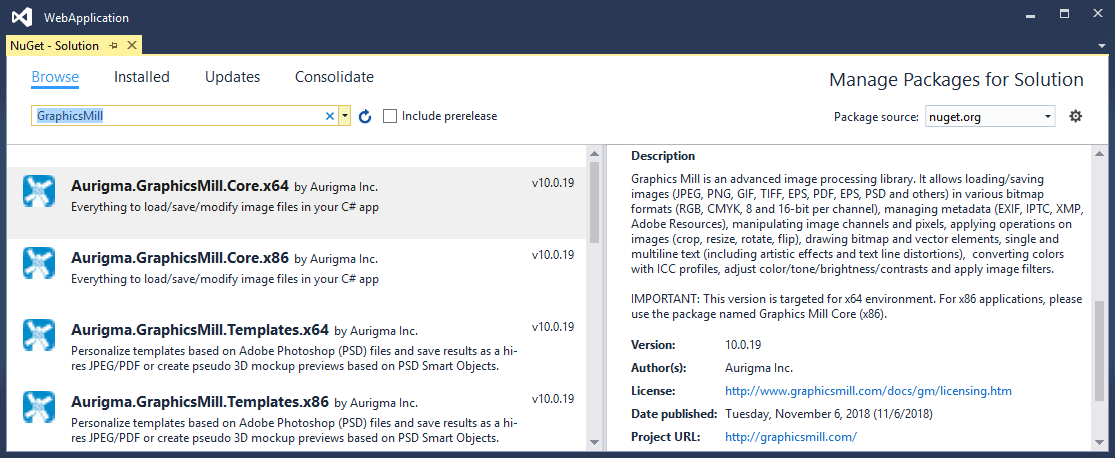
Redistribution
Graphics Mill Binaries
To be able to use Aurigma Graphics Mill 11.6.13 with your application, you should add references to Graphics Mill DLL files.
After you add a reference, an appropriate DLL is automatically copied to the /bin folder of your application.
If you have used NuGet to install the Graphics Mill package, you do not need to add any references to your application. NuGet performs this job for you.
The table below describes Graphics Mill DLL files and their functionality.
| File Name | Description |
|---|---|
Aurigma.GraphicsMill.dll
|
Contains classes from the Aurigma.GraphicsMill, Aurigma.GraphicsMill.Codecs, Aurigma.GraphicsMill.Codecs.ClippingPath, Aurigma.GraphicsMill.Codecs.Psd, Aurigma.GraphicsMill.AdvancedDrawing, Aurigma.GraphicsMill.Drawing, Aurigma.GraphicsMill.Licensing, and Aurigma.GraphicsMill.Transforms namespaces. |
Microsoft Visual C++ Redistributable Package
If you are going to distribute your application to a machine where it is not guaranteed that Visual C++ is installed, you should install the Microsoft Visual C++ Redistributable Package along with your application. You can find these packages in the Graphics Mill installation folder or download them directly from the Microsoft site. For .NET 4.0, you need to install Microsoft Visual C++ 2015-2022 Redistributable Package (x86) and Microsoft Visual C++ 2015-2022 Redistributable Package (x64) .
Adobe® CMM
If the application references Graphics Mill and uses Adobe® CMM for color conversion operations, you need to make sure that Adobe® CMM is installed on your users' systems. You should write about this dependency in your documentation and should also consider redistributing Adobe® CMM within your installation package. You can download the Adobe® CMM for Windows from the Adobe site: helpx.adobe.com.
Adobe® CMM can be used with the x86 version of Graphics Mill only.
Uninstallation
To uninstall Graphics Mill SDK or Graphics Mill Server Redistributable Package open Control Panel, click Programs and Features, then select Aurigma Graphics Mill 11.6.13 and click Uninstall. After that click Yes, and follow the wizard instructions.
If you used NuGet to install the Graphics Mill package, you can uninstall it specifying
Uninstall-Package <GraphicsMill Package> in the Package Manager Console, where
<GraphicsMill Package> is the name of the package installed in your application.